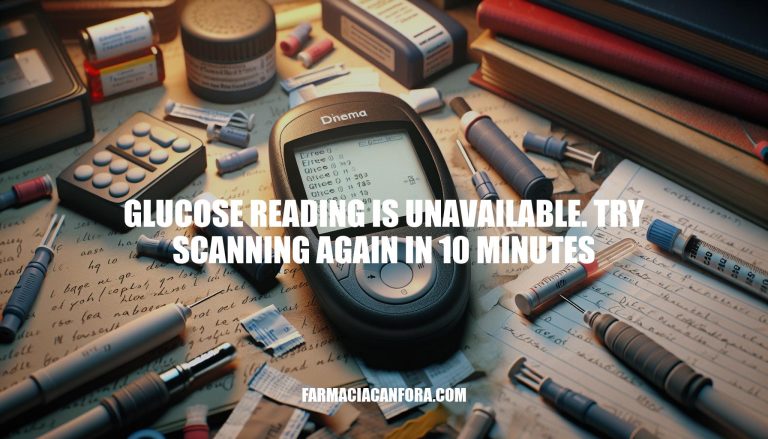When using glucose monitoring devices, you might encounter the message “glucose reading is unavailable. try scanning again in 10 minutes.” This typically means the device is temporarily unable to provide a glucose reading. Common reasons include rapid fluctuations in blood glucose levels, the sensor adjusting to your body, or environmental factors like temperature extremes. Waiting a few minutes allows the device to stabilize and provide an accurate reading.
Possible Causes
Here are some reasons why you might see the message “glucose reading is unavailable. try scanning again in 10 minutes”:
- Sensor Errors: Sometimes, the sensor might not be able to provide a reading due to a temporary malfunction or calibration issue.
- Rapid Glucose Level Changes: If your blood glucose levels are changing rapidly, the sensor might struggle to provide an accurate reading and will need more time to stabilize.
- Environmental Factors: Extreme temperatures can affect the sensor’s performance. If the sensor is too hot or too cold, it might not be able to give a reading until it returns to a suitable temperature.
- Initial Adjustment Period: During the first 12 hours of wearing a new sensor, your body might still be adjusting to it, leading to temporary unavailability of readings.
If you encounter this message frequently, it might be helpful to check the sensor placement and ensure it’s in a suitable location on your body.
Immediate Actions
- Check sensor placement: Ensure the sensor is securely attached to your skin and hasn’t been dislodged.
- Verify temperature range: Make sure the device is within the recommended temperature range (typically 10°C to 45°C).
- Wait and retry: Wait for 10 minutes and then try scanning again.
- Avoid interference: Move away from potential sources of electromagnetic interference.
- Check for damage: Inspect the sensor and reader for any visible damage.
- Restart device: Turn off the reader and turn it back on before attempting another scan.
Preventive Measures
-
Proper Sensor Application:
- Clean and dry the skin before applying the sensor.
- Apply the sensor to a recommended area, usually the back of the upper arm.
- Ensure the sensor is firmly attached and not loose.
-
Regular Calibration:
- Follow the manufacturer’s instructions for calibration.
- Use control solutions to check the accuracy of the sensor periodically.
-
Avoid Interference:
- Keep the sensor away from moisture, humidity, and extreme temperatures.
- Avoid placing the sensor near electronic devices that may cause interference.
-
Consistent Scanning:
- Scan the sensor at regular intervals as recommended.
- Ensure the scanning device is fully charged and functioning properly.
-
Monitor Sensor Life:
- Be aware of the sensor’s lifespan and replace it as needed.
- Check for any error messages and follow troubleshooting steps if necessary.
These steps should help minimize the chances of encountering the “glucose reading is unavailable” message.
When to Seek Help
If the message “glucose reading is unavailable. try scanning again in 10 minutes” persists, users should:
- Contact Customer Support: Reach out to the device manufacturer for troubleshooting assistance.
- Consult a Healthcare Provider: If the issue continues, consult a healthcare provider to ensure accurate glucose monitoring and avoid potential health risks.
Glucose Reading Unavailable: Troubleshooting Steps
If you encounter the message ‘glucose reading is unavailable. try scanning again in 10 minutes’, it’s likely due to a temporary issue such as sensor errors, rapid glucose level changes, environmental factors, or an initial adjustment period.
To resolve this, check the sensor placement, verify the temperature range, wait and retry, avoid interference, and inspect for damage.
If the issue persists, restart the device, follow proper sensor application procedures, perform regular calibration, and monitor sensor life.
In most cases, this message is a temporary issue that can be resolved with these steps. If the problem continues, contact customer support or consult a healthcare provider for further assistance.